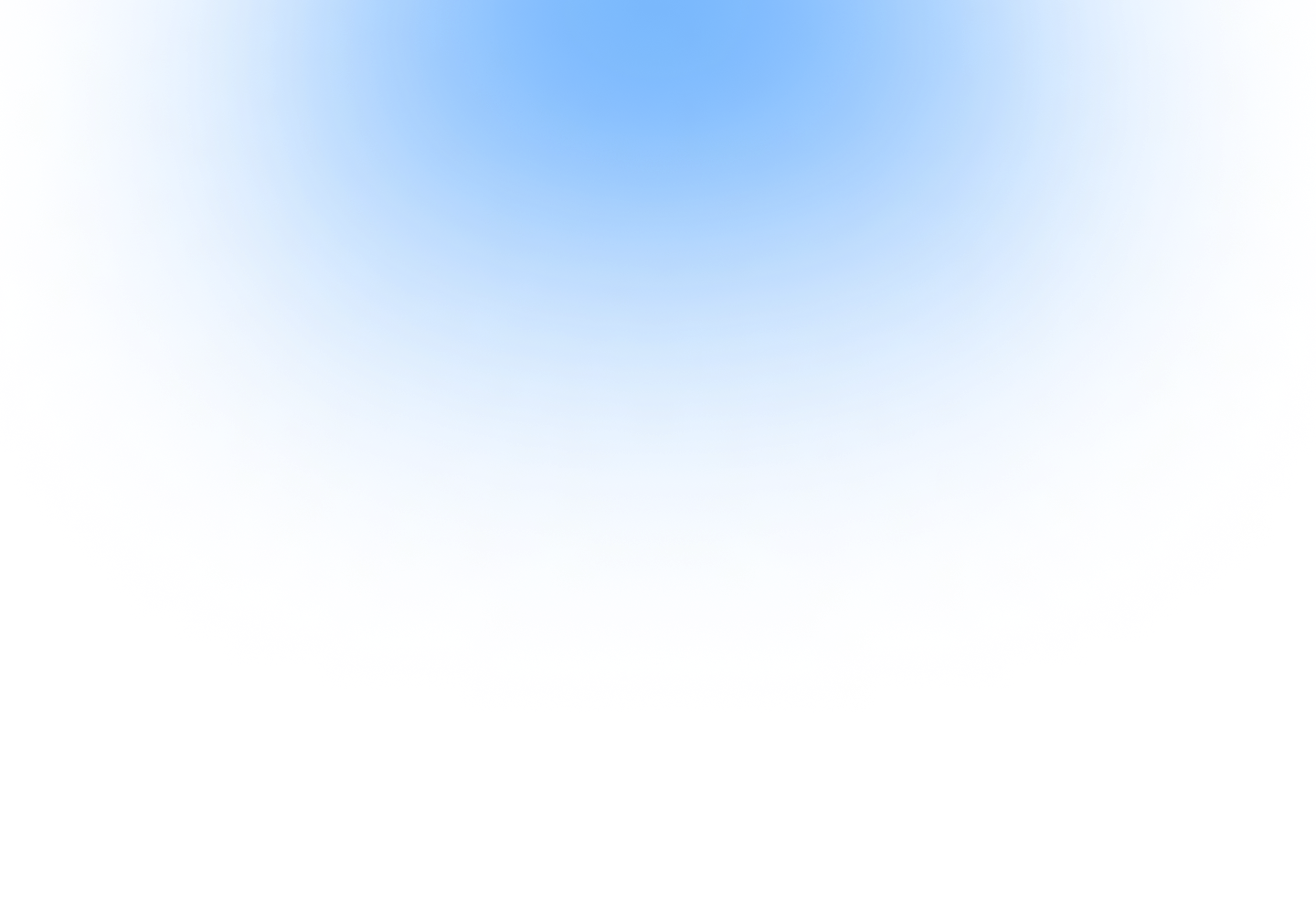
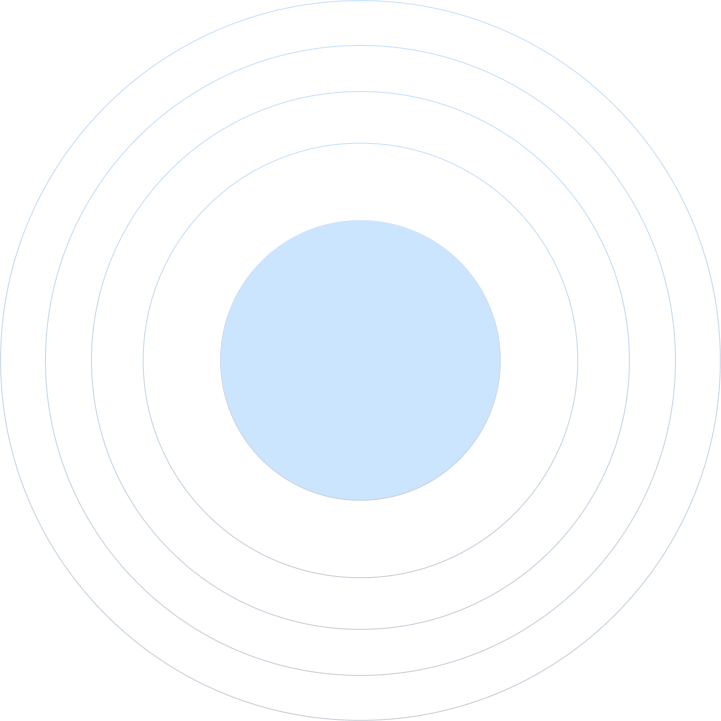
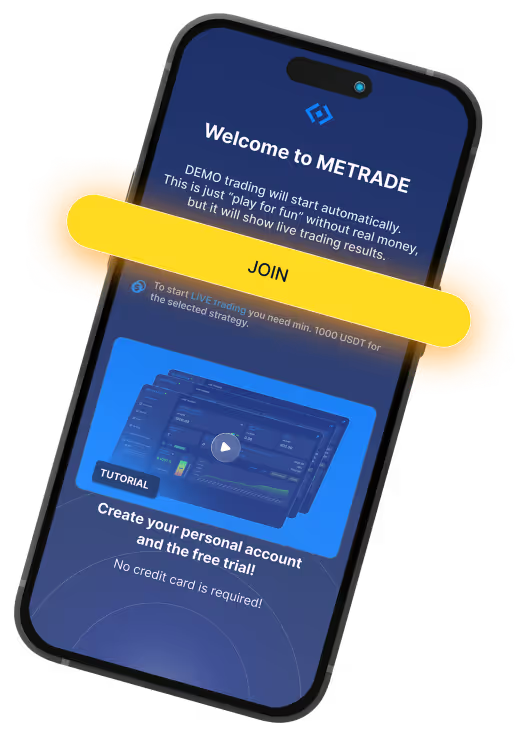
.svg)
Introduction to METRADE
METRADE is a software provider, not a trading app, and does not engage in any form of trading itself. METRADE serves as a gateway, enabling customers to enjoy fully automated trading on leading partner exchanges.. The trading is carried out by external verified strategy providers who offer their strategies to METRADE customers exclusivly.
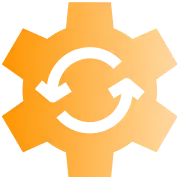
Automated and Screened Trading
This is not traditional copy trading, but the strategy providers use the copy trading features on the exchange to deliver fully automated trading. METRADE carefully screens these providers, requiring them to demonstrate consistent results/10% profits. Only those with a strong, long-term track record are approved.

Exclusive Customer Control
These trading strategies are exclusively and only available to METRADE customers. Funds always remain in the customer’s exchange account, and only the customer has access, allowing the customers to have full control of their funds and trading activities.
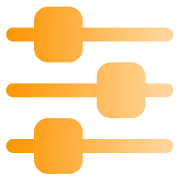
Flexible Trading Options
Customers can start LIVE trading anytime or begin with a DEMO trade and test the trading strategies without using real money. Once a customer achieves a 10% profit, METRADE charges a $25 service fee, after which they can aim for another 10% profit.

.png)
Steps to Start Trading
1. Start by clicking on the ‘’Sign Up Free’’ button on the METRADE homepage or click on the invitation link you got sent.
2. Type your referral ID (if available). Click the CLOSE button if none.
3. Fill out all the necessary details.
4. Create your password (Password should be at least 8 characters with at least 1 upper, lower case letter and special character).
5. Click “I have read and agreed to the terms and conditions”.
6. Click Create Account.
7. Check your email inbox or spam folder for email verification.
8. Login to your METRADE account.
1. Click the Start button following the Start LIVE TRADING button. Keep in mind the minimum amount required to start live trading as set by the third-party strategy provider is 2000 or 5000 USDT which must be available to your BYBIT account.
2. Click YES, if you already have a BYBIT account and NO, if none.
After you click YES, details about how the FAST API connection works will appear.
*Again, it is essential to have at least 2000 USDT in your BYBIT account.
*Ensure you are logged in to your BYBIT account on the same browser as your METRADE.

More informational videos and reminders about setting up a BYBIT account are available on your METRADE screen.
- Click the Start button to begin the FAST API onboarding processes.
- Bybit Authorization Request screen will pop up which you need to agree to proceed.
- Click Confirm.
- Confirm all the pre-set settings by clicking the Confirm button.
- The system will then connect your METRADE account to your BYBIT account.
- Click Start to connect with the exclusive third-party strategy provider in BYBIT.
- Review the information and click OK to proceed.
- Click the Start button again and METRADE will forward you to the appropriate section in your BYBIT account.
- Click Copy to follow the third-party BlueScaleSolution strategy provider.
- A new window will open where you can choose your fund amount.
- Click Copy Now to finalize the connection.
- The connection will take approximately 3-5 minutes. After which, you may refresh your METRADE screen and you will see automatic trade mode is now successfully activated.
1. Click the Start button following the Start LIVE TRADING button. Keep in mind the minimum amount required to start live trading as set by the third-party strategy provider is 2000 or 5000 USDT which must be available to your BYBIT account.
2. Click YES, if you already have a BYBIT account and NO, if none.
- Create your BYBIT account by clicking the Open Bybit Account button which will direct you to BYBIT's sign-up page.
You can also watch informational videos on how to set up your BYBIT account and how to upload funds on this same page.
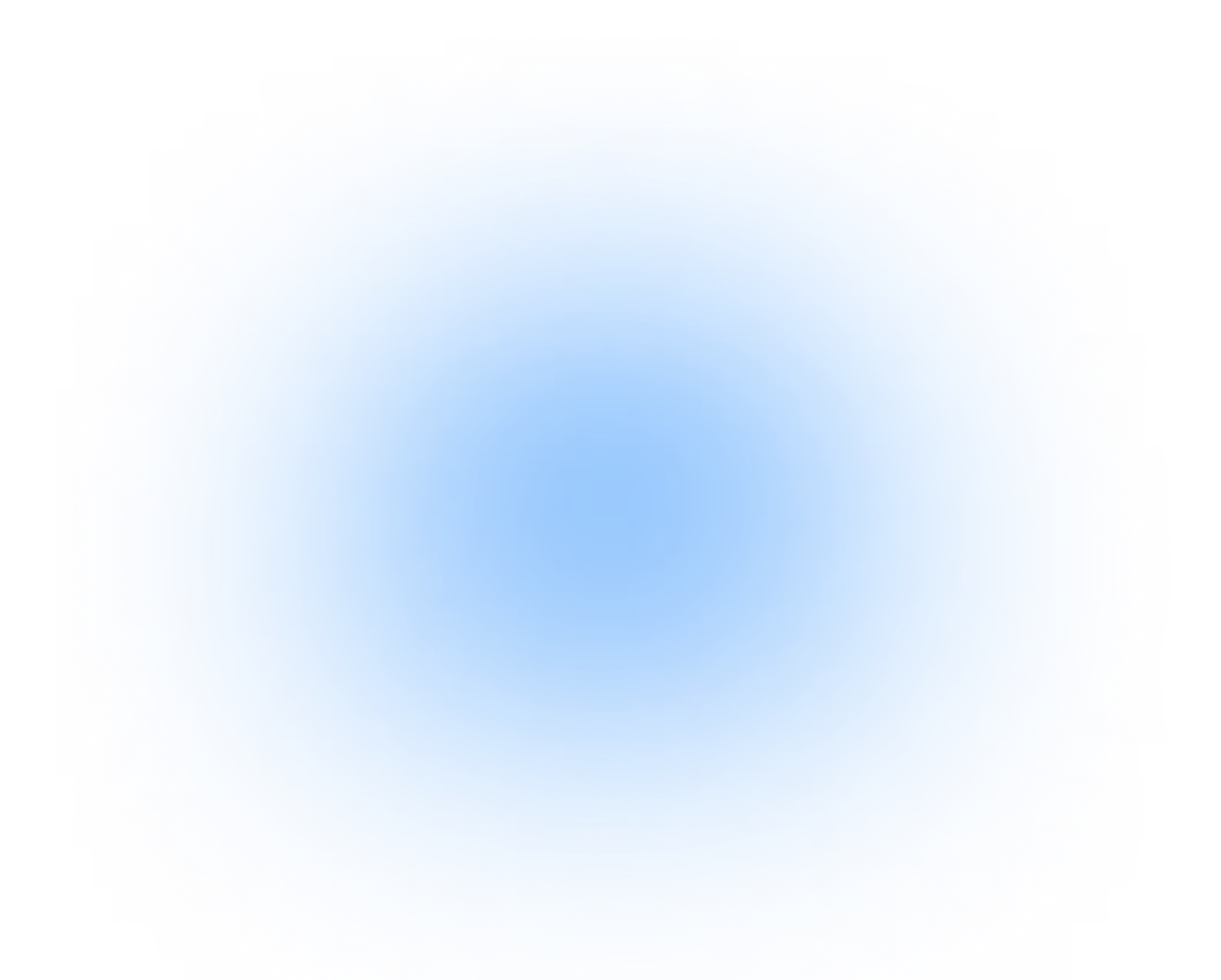
.avif)







.avif)
.avif)